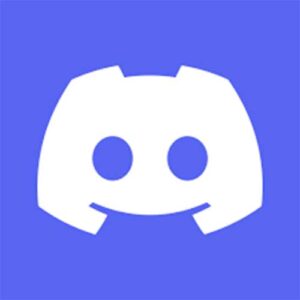
Discord for Windows
Company Name :
Hammer & Chisel Inc.
Operating System :
WINDOW, MacOS, LINUX
Rating :
4.7
Free/Paid :
FREE
Downloads :
Key Details for Discord for Windows
1. Versatile Communication Platform: Supports text, voice and video chats for comprehensive interaction with users.
2. Community Building Tools: Servers and channels help organize discussions and foster community engagement.
3. Customization Options: Offers roles, permissions, and bot integrations to enhance server functionality and management.
4. Multi-Platform Availability: Accessible on Windows, macOS, Linux, iOS, Android, and web browsers.
5. Privacy and Security Features: Provides robust privacy settings, including two-factor authentication for user protection.
6. Popular Across Audiences: Widely used by gamers, professionals, and various interest-based communities for diverse purposes.
In today’s digital age, staying connected with friends, family, and communities is more important than ever. Enter Discord, a free communication platform that has revolutionized how we interact online. Originally popular among gamers, Discord has expanded its reach to various communities, including educators, hobbyists, and professionals. In this blog post, we will explore the features, benefits, and impact of Discord, showcasing why it is the ultimate platform for online communication.
What is Discord?
Discord is a versatile communication platform that supports text, voice, and video chats. It allows users to create virtual spaces called servers, where they can gather and communicate with others. Each server can have multiple channels dedicated to different topics or forms of communication, making it easy to organize discussions and keep conversations relevant.
Key Features of Discord
1. Servers and Channels
- Servers: Virtual spaces for communities to interact, each server is dedicated to a specific topic or group.
- Text Channels: For text-based discussions, perfect for sharing updates, links, and chatting.
- Voice Channels: For voice and video calls, ideal for real-time conversations and meetings.
- Announcement Channels: Dedicated channels for important updates and news, ensuring members stay informed.
2.Direct Messages
- Private Conversations: Direct messages (DMs) allow for private communication between users, including text, voice, and video options.
3.Roles and Permissions
- Customizable Roles: Assign different roles to users, providing varying levels of access and permissions.
- Permissions Management: Control what users can do within a server, such as managing channels, kicking members, or moderating content.
3. Bots and Integrations
- Automated Tools: Bots can perform various tasks like moderating content, playing music, or providing notifications.
- Service Integrations: Discord integrates with services like Twitch, YouTube, and more to enhance functionality and connectivity.
Why Choose Discord?
1. Community Building
Discord’s server and channel system makes it easy to create and manage communities. Whether you’re a gamer, a teacher, or part of a hobby group, you can create a server tailored to your needs.
2. Multi-Platform Accessibility
Discord is available on Windows, macOS, Linux, iOS, Android, and web browsers, allowing you to stay connected across all your devices seamlessly.
3. Privacy and Security
Discord offers robust privacy settings and security features, including two-factor authentication and IP location lock. Server administrators also have tools to moderate content and manage user behavior effectively.
4. Customization and Personalization
Users can customize their profiles with avatars, statuses, and bio information. Servers can be personalized with unique icons, banners, and channel names, making each community space unique.
5. Regular Updates and Support
Discord is continually updated with new features, improvements, and security enhancements. The platform also offers comprehensive help and support resources, including user guides, FAQs, and a dedicated support team.
Top 5 Alternatives to Discord
1. Slack
- Target Audience: Businesses and professional teams.
- Key Features:
- Organized channels for various projects and topics.
- Direct messaging and group messaging.
- Integration with productivity tools like Google Drive, Trello, and more.
- Advanced search functionality and file sharing.
2. Microsoft Teams
- Target Audience: Businesses and educational institutions.
- Key Features:
- Channels for team communication.
- Seamless integration with Microsoft Office 365 apps.
- Video conferencing and screen sharing.
- File storage and collaboration via OneDrive and SharePoint.
3. Zoom
- Target Audience: Businesses, educators, and general users.
- Key Features:
- High-quality video conferencing.
- Breakout rooms for smaller group discussions.
- Screen sharing and recording capabilities.
- In-meeting chat functionality.
4. Telegram
- Target Audience: General users with a focus on privacy and security.
- Key Features:
- Encrypted messaging for secure communication.
- Channels for broadcasting messages to large audiences.
- Voice chats.
- Bot integrations and customization options.
5. Guilded
- Target Audience: Gamers and online communities.
- Key Features:
- Dedicated channels for text, voice, and video communication.
- Calendar for scheduling events.
- Integration with gaming services like Twitch and Steam.
- Customizable server roles and permissions.
6. WhatsApp
- Target Audience: General users for personal and small group communication.
- Key Features:
- Text Messaging: Simple and instant text messaging with multimedia sharing (photos, videos, documents).
- Voice and Video Calls: High-quality voice and video calls, including group calls.
- Group Chats: Allows creation of groups for up to 256 participants with admin controls.
- Status Updates: Users can share status updates that disappear after 24 hours.
- Encryption: End-to-end encryption for secure communication.
- Cross-Platform: Available on iOS, Android, and via WhatsApp Web for desktops.
- Integration: Syncs with phone contacts for easy communication.
How to Install Discord
1. For Windows
Download Discord
- Visit the Discord website.
- Click on the Download for Windows button.
Run the Installer:
- Open the downloaded
.exefile. - Follow the on-screen instructions to complete the installation.
- Open the downloaded
Launch Discord:
- After installation, Discord should start automatically. If not, you can open it from the Start Menu or desktop shortcut.
Create or Log In:
- If you’re new to Discord, click Register to create an account. If you already have an account, click Login.
2. For macOS
Download Discord:
- Go to the Discord website.
- Click on the Download for Mac button.
Install Discord:
- Open the downloaded
.dmgfile. - Drag the Discord icon into the Applications folder.
- Open the downloaded
Launch Discord:
- Open the Applications folder and double-click on Discord to start it.
Create or Log In:
- Click Register if you’re new to Discord or Login if you already have an account.
4. For iOS
Download Discord:
- Open the App Store on your iOS device.
- Search for Discord and tap the Get button to download.
Install and Open:
- Once downloaded, tap Open to launch Discord.
Create or Log In:
- Follow the prompts to register a new account or log in if you already have one.
5. For Android
Download Discord:
- Open the Google Play Store on your Android device.
- Search for Discord and tap the Install button.
Open Discord:
- Once installed, tap Open to launch the app.
Create or Log In:
- Register for a new account or log in with your existing credentials.
Frequently Asked Questions About Discord
1. What is Discord?
Discord is a communication platform designed for creating and managing communities. It supports text, voice, and video communication and is popular among gamers, educators, and various interest-based groups.
2. How do I create a Discord server?
- Click the + icon on the left side of the Discord interface.
- Select Create My Own or choose a template.
- Follow the prompts to name your server and customize it.
- Invite friends by sharing the server invite link.
3. Can I use Discord on multiple devices?
Yes, you can use Discord on multiple devices. Your account and settings will sync across all devices where you are logged in.
4. How do I set up a voice or video call?
- Join a voice or video channel within a server or start a private DM.
- For voice calls, click the channel name or use the call button.
- For video calls, click the camera icon during a voice call.
5. How do I report a problem or abuse on Discord?
- Click on the user’s name or message you want to report.
- Select Report and follow the instructions to submit your report to Discord’s moderation team.
6. How do I delete my Discord account?
- Go to User Settings by clicking on your profile picture.
- Select My Account and scroll down to Delete Account.
- Follow the prompts to confirm the deletion of your account.
7. How do I mute or deafen someone in a voice channel?
- Muting: Right-click on the user’s name in the voice channel and select Mute to prevent hearing their audio.
- Deafening: Right-click on the user’s name and select Deafen to prevent them from hearing others in the channel.
8. How do I set up two-factor authentication (2FA)?
- Go to User Settings and select My Account.
- Click Enable Two-Factor Authentication and follow the prompts to set up 2FA using an authentication app like Google Authenticator or Authy.
